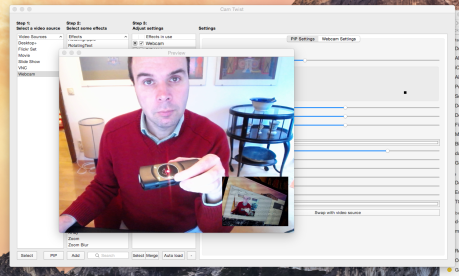To be seen in a webinar contributes significantly to the personal atmosphere of this format. Whereas voice and the quality of the microphone is the most important part of communication one should consider the following points:
Although the quality of the camera itself is not crucial – more important is how to use the camera – I want to share some hardware recommendations. The built-in camera of notebook computers is usually sufficient. Still you will notice in many instances a quality difference if you use a good external camera.
The best webcam I have ever come across is probably the Logitech C920 (ca. € 100). It has superb image quality and a wide angle of view. A nice feature is the tripod mount. As the camera position of notebook computers is usually too low you should consider using a tripod in order to put the camera at the same level as your eyes. As an alternative one can consider the Microsoft LifeCam (less than € 100). A more professional option is the Logitech PTZ CC 3000e. PTZ stands for “pan, tilt, zoom”. This camera comes with a remote control. The option to pan, tilt and zoom is specifically interesting if you have 5-10 people sitting around a table.
If you prefer a good and low-priced solution around € 20 have a look at the Trust SpotLight Webcam.
Please, consider as well the following aspects besides your hardware:
- Avoid backlight as your face will be too dark,
- Try to put the camera at the same height as your eyes,
- You can mix daylight and artificial light. This will give the picture a warm and colorful atmosphere.
- Do not underestimate the impression you will leave through your webcam. How much of your room do you really want to present?